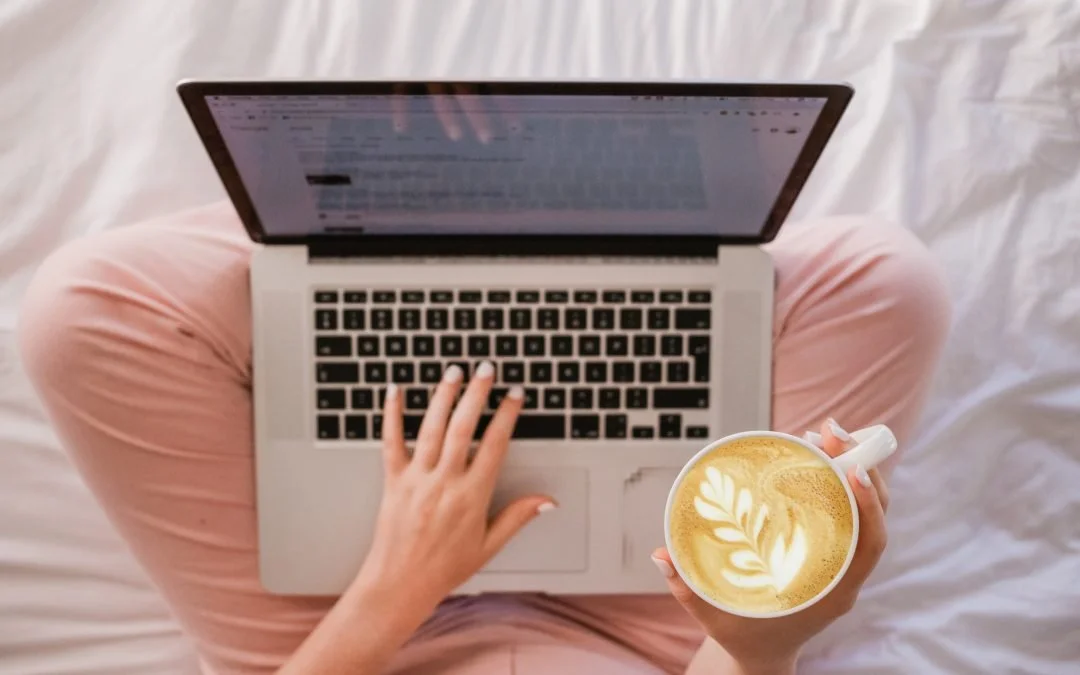Social media management tools to use in 2020
Whether you are starting as a freelance social media manager or are an online business owner doing your own social media marketing, you’ll soon realize that social media management can be time-consuming.
You want to create creative and professional content while using tools that help you save time.
These are my favorite tools for social media management. If you are more of a video person check my youtube video where I explain all these tools!
Planoly for Instagram
Planning a visually appealing feed is probably the most time-consuming task for a social media manager and that’s why a tool like Planoly can help you save time and map out your content. Ideally, you want to have a daily feed post going out and several stories per day.
After you’ve edited all your photos in Lightroom you upload the pictures in Planoly (desktop version or app). You can even connect your Dropbox and Google Drive directly to Planoly and import from there. If you don’t have your pictures organized in Dropbox or Google Drive read this article on how to get started.
Once you have uploaded the picture, create a visually appealing feed and then add your captions for each picture.
Then, once you have added the captions, you go into each post and add hashtags! Planoly lets you save your hashtags and even group them together. This is helpful so that the next time you don’t have to start from scratch. Just mix and match your hashtags for each post.
With the paid version of Planoly, you can even plan your stories!
Extra Tip: Over App
This app can be used as a creative add on to create your stories before you add them into Planoly. It has a massive library of free and paid templates that will bring your stories to the next level.
Canva for Content Creation
Canva is a simplified graphic design tool and probably the best free tool on the market to create anything creative.
Whether it is for quotes for your Instagram feed, Facebook posts, or Pins for your Pinterest.
Canva has thousands of templates for you to use right away. You can even change the colors to match them for your own branding and upload pictures.
It’s user friendly and makes your content look creative and outstanding even if you are not considering yourself a creative person.
Tailwind for Pinterest
The only way to schedule your Pinterest is Tailwind. Tailwind lets you bulk schedule pins and even has a Chrome extension that helps you schedule pins from any website you would like.
Tailwind also has an option to schedule content from your Instagram directly to your boards.
Tailwind can also be used to schedule your feed content for Instagram if you are looking for an alternative to Instagram.
Lightroom App
The free Lightroom app is the best way to edit your photos. This will take your editing to the next level. Even though there are many apps with filters etc to give your photos a unique touch it can easily look over-edited and the options to edit a photo are limited.
With Lightroom, you can edit a picture very professionally and make sure they all have a similar vibe. If you’d prefer “filters” then you can buy Lightroom specific filters called “presets” and edit your pictures with one click.
Facebook Creator Studio
Even though you could use a third-party tool to schedule your content on Facebook (like Buffer or Hootsuite) in 2020 the best way to schedule your Facebook content is through the Facebook Creator Studio either through the Desktop version or their app. The Facebook Algorithm prefers when you schedule your content directly through their native schedule platforms. You can also use Creator Studio to schedule your Instagram posts and IGTVs.
Extra tip: Trello or Google Sheets to map out your content
Before you even get started with scheduling your content I highly suggest to map out your monthly content either on Trello or Google Sheets.
Read the full article on why this is important here.
Unsplash
Looking for free pictures that don’t look like stock images? Unsplash has a full library for you to download and use on your social media posts. Since Unsplash has become more popular a lot of the pictures are used over and over again that’s why I suggest scrolling a bit further down and add specific keywords when looking for a picture.
Extra tip: Another great resource for pictures is Creative Market! Those pictures are paid but sometimes you can find them for a good price and you don’t run into the challenge that a lot of other people are using the same picture in their content creation!
Grammarly
Writing compelling copy is one of the most important tasks for a social media manager. However, as a freelance social media manager, you don’t have access to an inhouse editor. That’s why you want to use Grammarly (free and paid version). You can either upload your content directly to Grammarly and it underlines your spelling mistakes or you can use the Chrome extension (highly recommended) and Grammarly marks your spelling mistakes while you type for example in Google Docs.
Lastpass
When you work as a social media manager you need to login to your client’s accounts. However, your clients might not be comfortable to just hand over their passwords. That’s why you work with LastPass. This free tool safely shares passwords between two or more parties without you even seeing the passwords.
For more details on how to use this tool and other social media tools, watch my free Masterclass here on how to get started as a freelance social media manager.